TimesheetPLUS User Guide and Training for Delaware DHSS
Timesheet Submission
Once time has been entered the user can submit their timesheet for approval. To do this the user will go to the Time Summary tab. This tab will show the codes and hours assigned to each day for review. The example below shows the top of this tab. The user can click on the day to go back to the timesheet and review further if needed.

If the timesheet hasn’t been submitted there will a Submit Time section at the bottom of the page. The first step is to click “Validate” which will run checks against the timesheet. For DHSS the only validation is against the number of hours in the month. It is a soft stop meaning it won’t prevent you from submitting. The formula to calculate the expected hours is the number of days Mon – Fri (regardless of a holiday) multiplied by 7.5 hours. You can see this below. For DDDS, you cannot submit if there are time exceptions and will need to contact your supervisor to approve these exceptions.
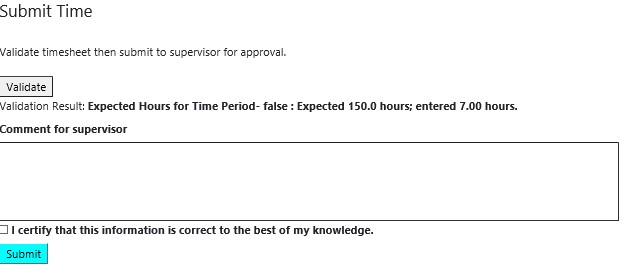
After clicking Verify, the user may submit their timesheet by entering an optional comment in the box for their supervisor, checking the “certify” checkbox, and then clicking the Submit button. The Submit button can only be clicked after checking the certification box. At this point the timesheet will appear in a Submitted status and the user is no longer able to make changes. An example of what a user would see is below.
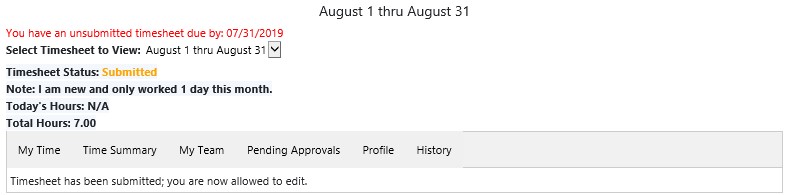
For DDDS users, if time is reported outside the scheduled work day (this can be done by clicking 'Show All' and entering time outsid the schedule) then it will be considered a time exception and require supervisor approval. Times pending approval will be outlined in yellow; green if approved. If you change an activity after approval then it will need to be re-approved.
Next, we'll go over the supervisor view and approval process.
Continue To Next Page